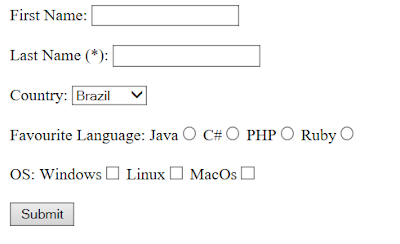AWS Configuration For RDS(postgres),ElastiCache(Redis) with ElasticBean
AWS Configuration For RDS(postgres),ElastiCache(Redis) with ElasticBean RDS Database Creation Go to AWS Management Console and use Find Services to search for RDS Click Create database button Select PostgreSQL Check 'only enable options eligible for RDS Free Usage Tier' and click Next button Scroll down to Settings Form Set DB Instance identifier to multi-docker-postgres Set Master Username to postgres Set Master Password to postgres and confirm Click Next button Make sure VPC is set to Default VPC Scroll down to Database Options Set Database Name to fibvalues Scroll down and click Create Database button ElastiCache Redis Creation Go to AWS Management Console and use Find Services to search for ElastiCache Click Redis in sidebar Click the Create button Make sure Redis is set as Cluster Engine In Redis Settings form, set Name to multi-docker-redis Change Node type to 'cache.t2.micro' Change Number of re...